The reason I say this is that 25 different people navigated to this page yesterday (we keep track) and, despite being prompted numerous times by both Danny and myself, not a SINGLE BURGER FLIPPING PERSON participated in our game. I can only assume it's because somewhere along the line, you were neglected by internet culture, and no one ever taught you how to post a comment. Well friends, since I'm the kind of person that likes to reach out and help the less fortunate, I'm gonna forego (that's a big word for "skip") today's scheduled topic (the Top 10 list) and teach you guys how to do just that. I know that actually reading a blog entry is much too difficult for some of you, so I'm going to use pictures as much as possible to assist your understanding.
Step 1: Locating the Comment Link
Look for the title of the post (for example, today's title is "Internet Special Ed: How to Post A Comment"). Underneath that will be a description of the day of the week, date, and time that it was posted, along with the name of the person who posted the blog and any tags included in the post (if you don't know what a "tag" is, don't worry... it's a fairly complex element of a blog, especially for people at your stage of learning, so we won't get into that here). Directly to the right of that will be a hyperlink (one of those things that, if you click on it, takes you somewhere else) that says how many comments there currently are on the post. If you're still confused, look for the big red arrow pointing to the circle in the picture below.

In case that zoomed in version of the screen doesn't provide an accurate enough frame of reference, I've located the comment link for you on the Big Page:
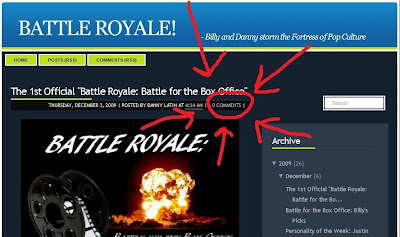
Step 2: Opening the Comment Box
Place your mouse over the words that denote how many comments already exist on the page (your mouse arrow should turn into a little hand with a pointing finger), and press down on the mouse button. This is called "clicking." It will take you to the page where you can type out your comment in a little white box that looks like this:
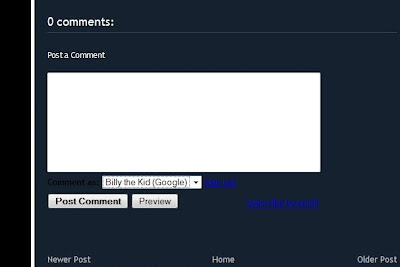
Step 3: Selecting a Username
A "username" is a fancy term for a nickname that other people can call you on the internet. Now that you've opened the comment box, you want to pick the username to use on this comment. If you have a Google ID, you can use that (mine is Billy the Kid, for example, and I use that name to post blogs). However, if you do not have one (and I will assume for the purposes of this tutorial that you do not), you can choose to post anonymously, or to post without putting a name down at all. In order to do so, click the little downward arrow to the right of where it says "comment as." This will bring down a drop-down menu where you can select your type of username.
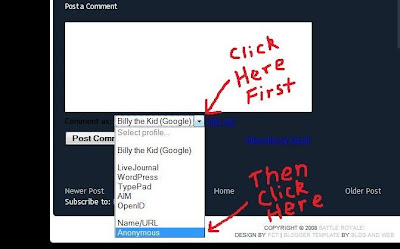
Click "Anonymous," which is highlighted in blue in the above picture.
It's going to get a little more difficult after this, so let's take a break for a minute. Go into the kitchen and grab a juice box and some animal crackers, and take a short nap if you're feeling worn out. You're going to need to be in top form for the next step.
Step 4: Writing Your Comment
Click inside the white box. If you know how to type properly, arrange your fingers on the keyboard in the appropriate fashion. If not, just try to locate the right letters as you go along and press the keys down with your index finger (the one you use to pick your nose). This is where the hard part comes in. Now you have to think of something to type into the box. When you get an idea, start typing. Once you're done, the result should look something like this:
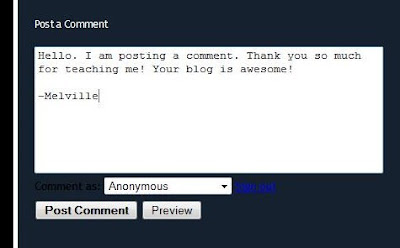
Note: Using an exclamation point (!) requires use of the Shift key.
This is recommended only for advanced users.
It is appropriate to leave a name, even if you post anonymously. To do so, just place a dash in front of your name as pictured above.
Step 5: Posting Your Comment
Your hard work is finally about to pay off! The only thing left to do is click the button that says Post Comment. Once you do so, your comment will appear on the page underneath the post, directly above the comment box. Congratulations! You're published on the internet!
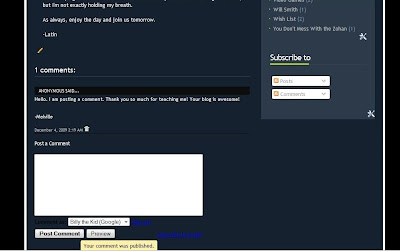
Hopefully this tutorial has been helpful to all of you kids. I'd challenge you to leave a comment right now, but I know that after the strain of all that learning, you probably don't have the energy, so I'll just take my leave until Monday. Enjoy the weekend.
-Billy



3 comments:
Great comment from Melville.
I wholeheartedly agree.
-Smurfette
W
LOL. Hilarious post, it's funny that people need an actual How-To to post comments in forums, but it's good that your'e around though :P
Post a Comment